Exporting and Publishing Your Project
Once you've built your app, it's time to export your project out of Draftbit and onto your own machine. Click "View Code" at the top of the screen and then click "Export Project".
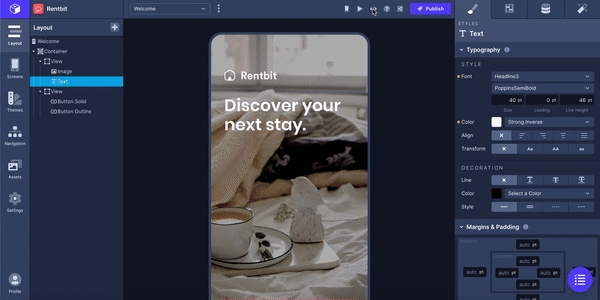
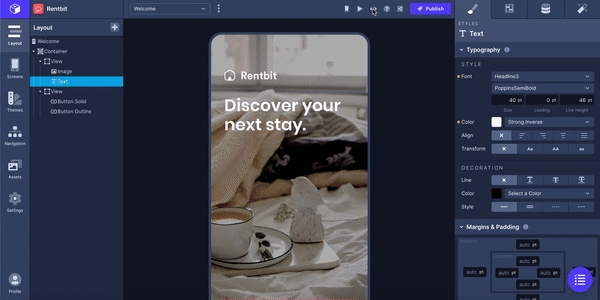
If you're not set up with Expo CLI then now is the perfect time to do so.
Open up your terminal and enter yarn global add expo-cli or npm install -g expo-cli.
In the terminal, navigate into the project directory and run yarn install or npm install to install all the necessary dependencies. Then, run expo start. A new tab will open in your browser that will give you a QR code to scan to view your project on your phone. Additionally, you can click Run on Android device/emulator or Run on iOS simulator and Expo will start the project in Android Studio or XCode if they are installed on your computer.
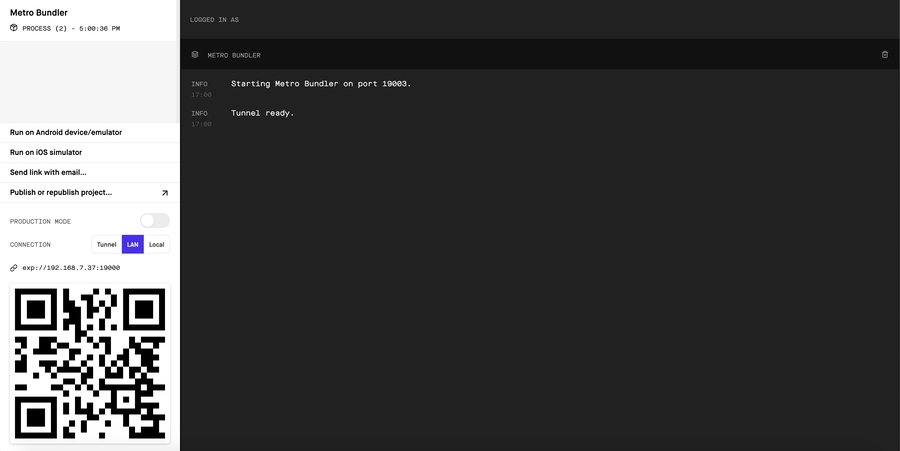
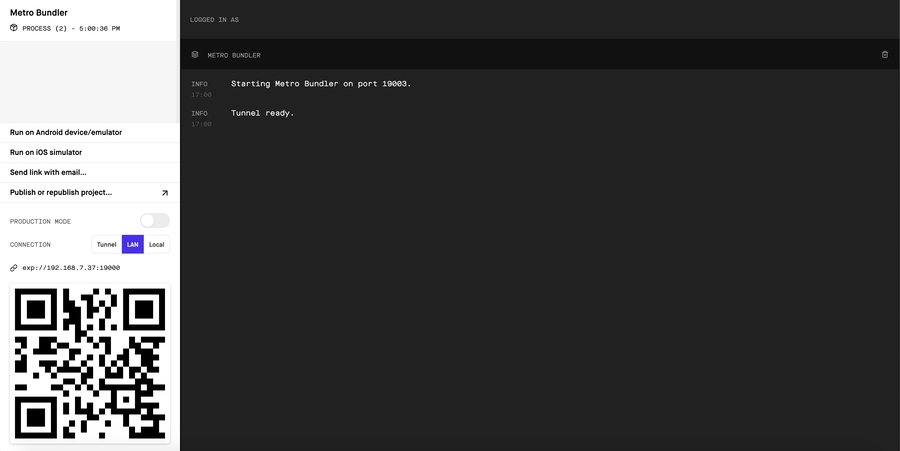
The QR code will also be generated in the terminal along with a menu of options.
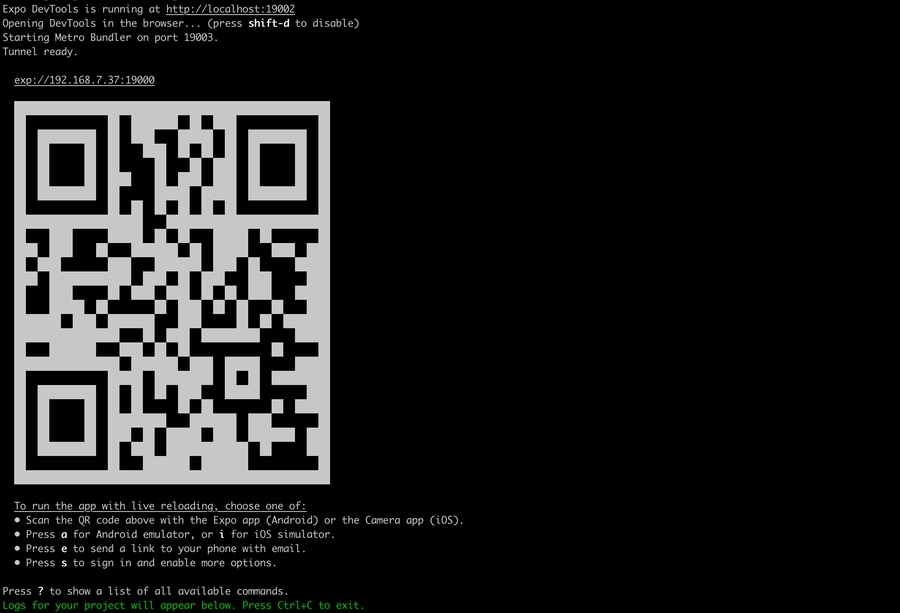
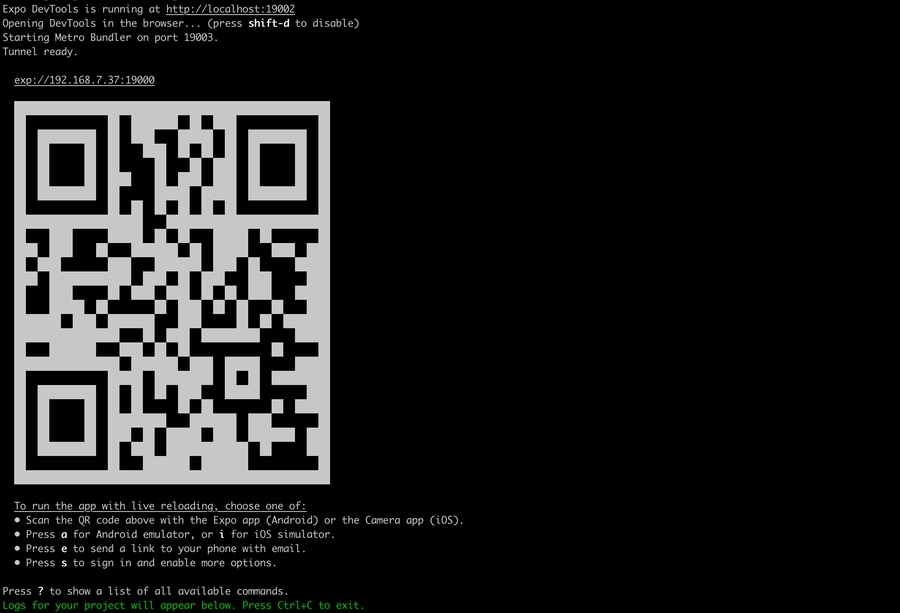
To publish your project, run the command expo publish in your project's directory in the terminal. You can read more on publishing in Expo's docs.
Updated 7 months ago
Last updated
Was this helpful?