Intro to Navigation
Our navigation currently supports Stack Navigators, and Tab Navigators. These navigation styles are based on, and powered by React Navigation.
Check out their individual pages for more info on their usage and configuration options.
🚧Navigation does not display in the browser (Web Preview)View your project in Expo with Live Preview to see navigation in action.
When you create an app, a Root Navigator (Stack Navigator) with your initial screen(s) will be created for you. Click the Root Navigator in the Navigation menu to add more screens and/or navigators inside of it.
📘The App's default theme (configurable in app settings) will also be the default Navigation theme
To make it work, you'll have to configure Buttons or Touchables by assigning an Action (in this case, Navigate) in the Interactions tab of the Properties Panel.
Once you've selected a Button or Touchable in the Layer Tree, go to the Action tab, change the action to 'Navigate' and choose the Screen or Navigator you'd like the Button or Touchable to navigate to.
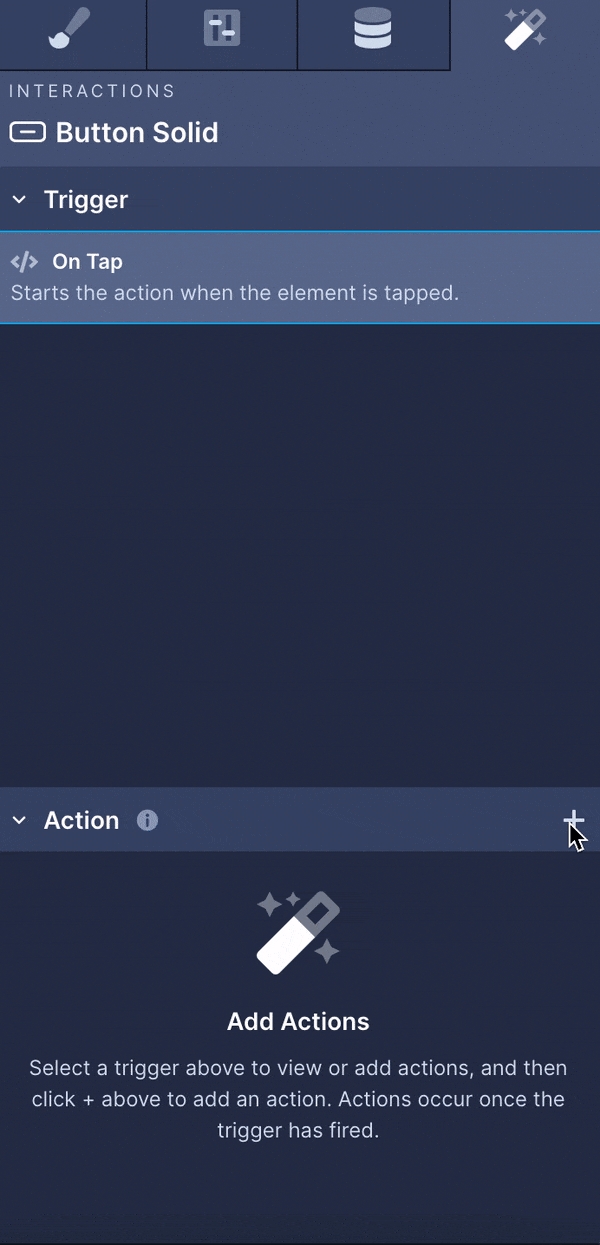
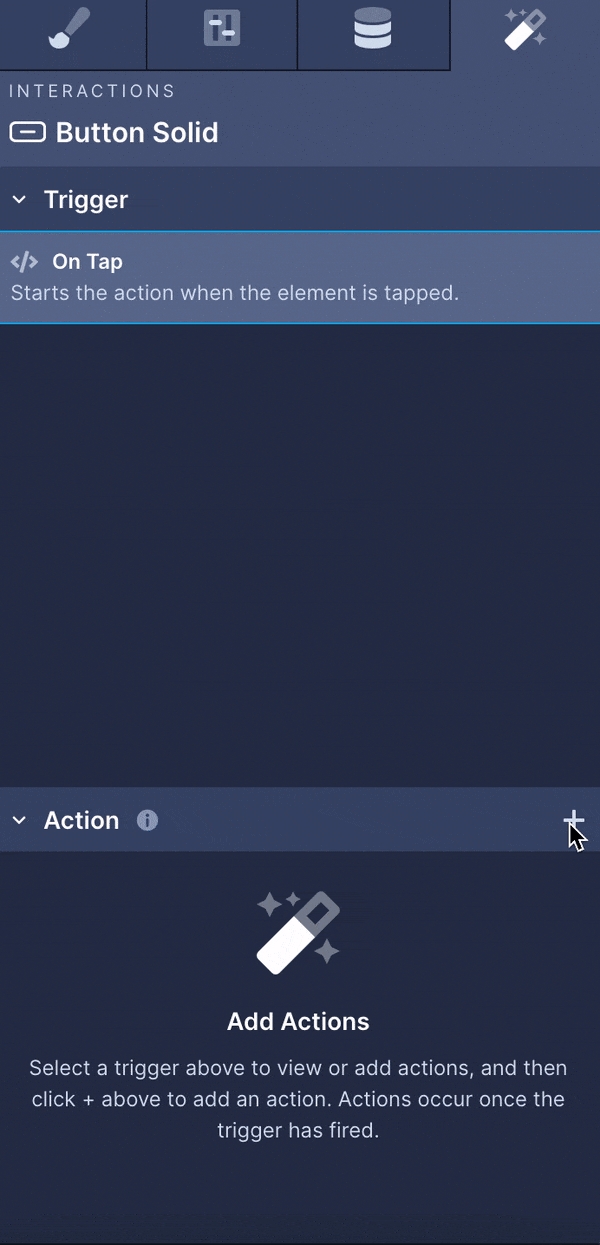
Updated about a month ago
Last updated
Was this helpful?