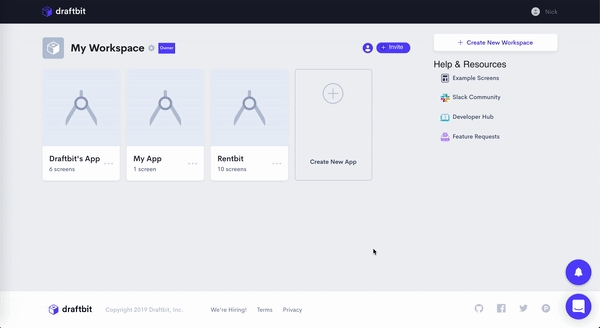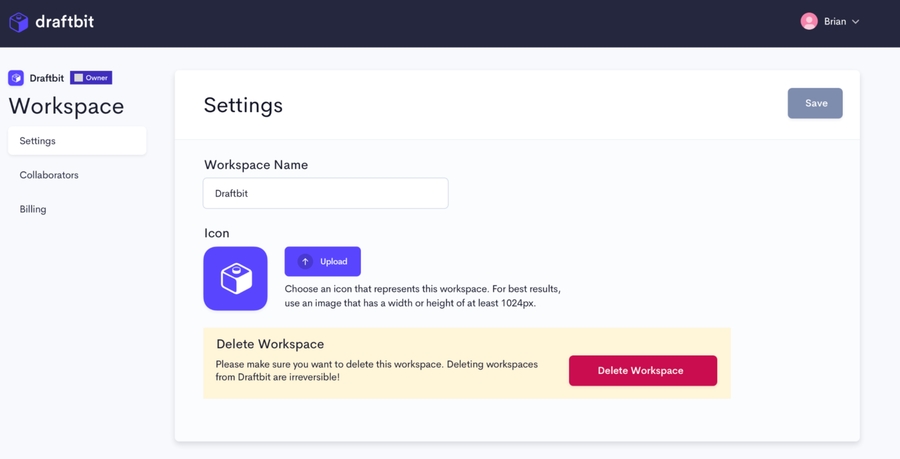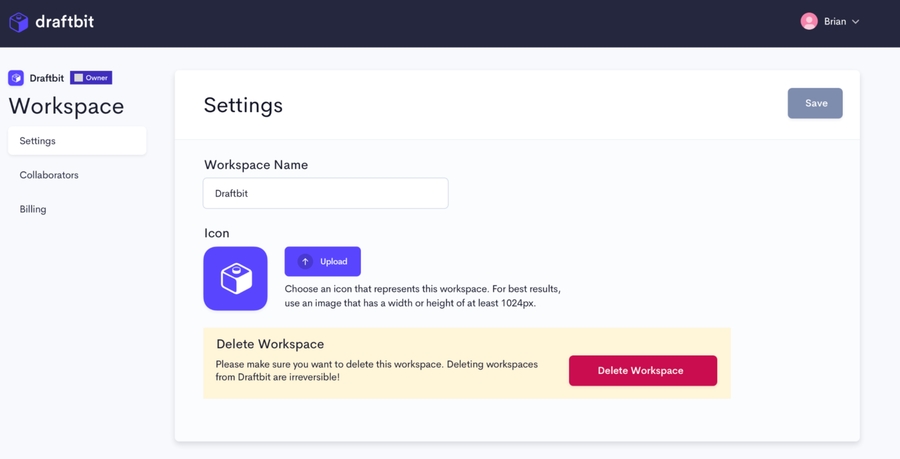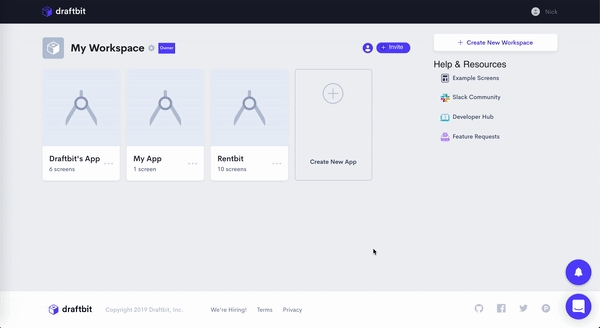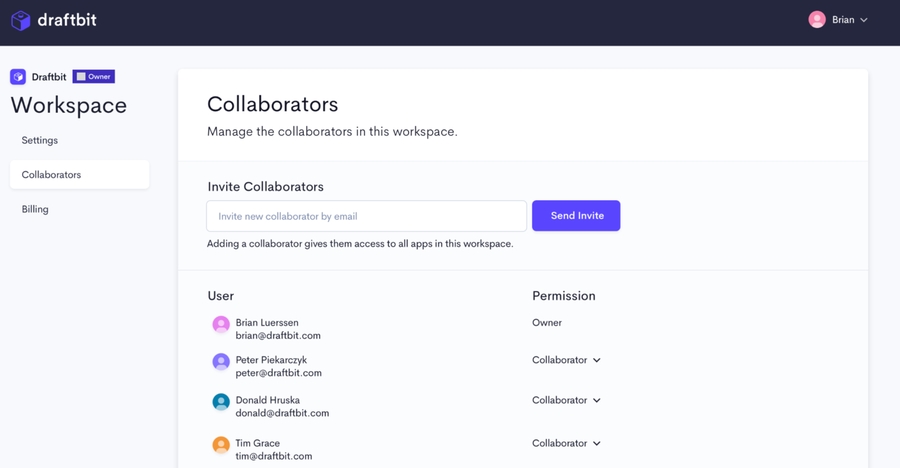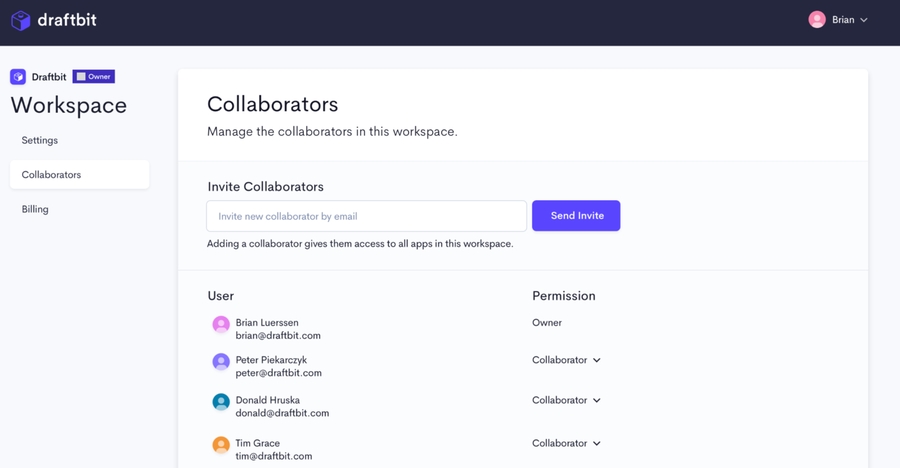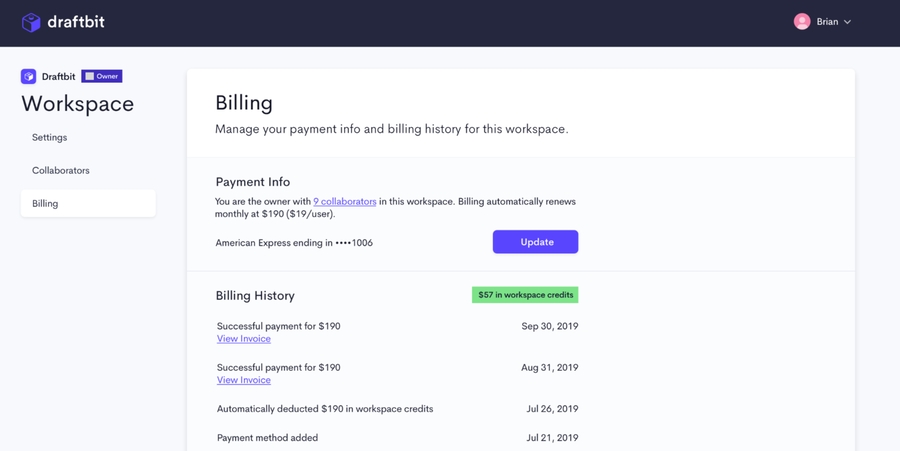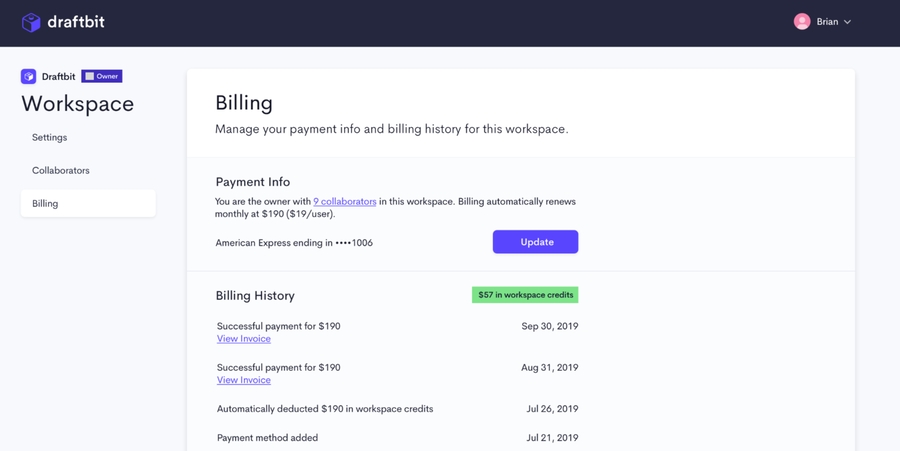Workspaces and Billing
Last updated
Was this helpful?
Last updated
Was this helpful?
In short, Workspaces lets you build apps collaboratively.
With Workspaces, you are able to invite team members to collaborate on apps together.
To create a Workspace, click the Create New Workspace button in the upper right corner of the Dashboard
As a Workspace owner, you can create apps by clicking Create New App and collaborators, and change .
You can access Workspace Settings by clicking the gear icon on the right of your workspace's name.
Change the Workspace Name and Icon on this page. Additionally, you can permanently delete the entire workspace. After clicking Delete Workspace, you will be asked to confirm its deletion.
Invite new workspace collaborators and view the list of existing collaborators. To remove a collaborator, click the dropdown arrow and click Remove User.
View your Billing History, available workspace credits, and update your payment method.
Click the Invite button on the top right of the Workspace you'd like to invite a Collaborator(s) to.
Once clicked, a modal will appear for you to enter the email of the teammate you'd like to add. You can also remove existing collaborators in this modal by clicking the dropdown arrow next to their name.
New collaborators will receive an email invitation to join your Workspace. Once they accept the invitation to join, their status will change from Invited to Collaborator in your Workspace.
Additionally, you can invite collaborators directly from the Settings page.
📘Please Note: You will be charged for each Collaborator you add to a workspace!
Updated 7 months ago